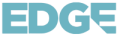In the world of entertainment, versatility and convenience are crucial to an enjoyable and engaging user experience. The increasing prominence of Internet Protocol Television (IPTV) services like Edge TV Store has already taken the streaming industry by storm, providing users with extensive libraries of live TV channels, movies, and TV shows at competitive prices. However, to get the most out of these services, it’s essential to know how to integrate them with popular streaming devices for seamless viewing and optimal convenience.
Edge TV Store, a premier IPTV provider, prides itself on offering compatibility with an array of popular streaming devices, including Roku, Firestick, Apple TV, and Android devices. By combining the power of these devices with EdgeTV App’s rich content offerings, users can create an unparalleled entertainment experience that caters to their unique viewing preferences.
This blog post serves as a comprehensive guide for integrating EdgeTV App with your favorite streaming devices, ensuring you have the access and flexibility you need to make the most of your entertainment choices. we’ll delve into the compatibility of EdgeTV App with popular devices, explaining how EdgeTV App enhances the streaming experience on each platform. Additionally, we’ll provide step-by-step instructions for integrating EdgeTV App with each device, equipping you with the knowledge needed to maximize your IPTV streaming experience.
Join us as we explore the exciting potential of integrating EdgeTV App with your favorite streaming devices. Prepare to unlock limitless entertainment possibilities and elevate your streaming experience to new heights, all from the comfort of your own home.
Compatibility of EdgeTV App with Popular Streaming Devices
One of the significant advantages of EdgeTV App is its ability to work seamlessly with a variety of popular streaming devices, ensuring users have the flexibility to use the service on their preferred platform. These devices enhance the user experience by providing easy-to-navigate interfaces, remote controls, and access to additional entertainment apps. The devices compatible with EdgeTV App include:
- Roku
- Amazon Firestick
- Apple TV
- Android devices
In the following sections, we’ll discuss how EdgeTV App enhances streaming on these devices and provide step-by-step guides to integrate the service with each device.
Enhancing the Streaming Experience with EdgeTV App
Integrating EdgeTV App with your preferred streaming device offers numerous benefits that lead to a superior viewing experience:
1. Comprehensive Content Library: Gain access to EdgeTV App’s extensive library of movies, TV shows, and live TV channels, giving you a wide array of choices that cater to various tastes and preferences.
2. Customizable Channel Lineup: Customize your IPTV channel lineup on your streaming device, ensuring you only pay for the channels that interest you.
3. High-Quality Streaming: Enjoy full HD streaming quality, allowing you to watch your favorite content with exceptional clarity and crisp images.
4. Multi-Device Access: EdgeTV App’s compatibility with multiple streaming devices ensures you can watch your preferred content on any screen, whether in your living room or on-the-go.
Integrating EdgeTV App with Streaming Devices
In this section, we’ll provide step-by-step guidance for integrating EdgeTV App with Roku, Firestick, Apple TV, and Android devices:
Roku:
1. Install an IPTV-compatible media player app, such as IPTV Smarters, Plex, or M3U Playlist Player, on your Roku device by searching for the app on the Roku Channel Store.
2. Launch the installed app and provide the necessary EdgeTV App login details, which may include your username, password, and a playlist URL if using an M3U Playlist Player.
3. Click “Connect” or “Add Channel” to complete the integration process. Your EdgeTV App channels and content should now be accessible through the installed app on your Roku device.
Amazon Firestick:
1. Go to the Amazon Appstore on your Firestick device and search for the Downloader app. Install this app.
2. Launch the Downloader app, navigate to the settings section, and enable “Allow Apps from Unknown Sources.”
3. Enter the provided URL for the IPTV-compatible app (such as IPTV Smarters or XCIPTV) to download the necessary APK file.
4. After downloading the APK file, install the IPTV app on your Firestick device.
5. Launch the IPTV app and enter your EdgeTV App login credentials, which include your username and password.
6. Click “Connect” or “Login” to complete the integration process. Your EdgeTV App channels and content should now be accessible through the installed app on your Firestick device.
Apple TV:
1. Open the App Store on your Apple TV device and search for an IPTV-compatible app (such as GSE Smart IPTV or iPlayTV).
2. Install and launch the IPTV app on your Apple TV device.
3. Provide the required EdgeTV App login details, which may include your username, password, and a playlist URL if using certain apps.
4. Click “Connect” or “Add Playlist” to complete the integration process. Your EdgeTV App channels and content should now be accessible through the installed app on your Apple TV device.
Android Devices:
1. Go to the Google Play Store on your Android device and search for an IPTV-compatible app (such as IPTV Smarters Pro).
2. Install and launch the IPTV app on your Android device.
3. Provide the necessary EdgeTV App login credentials, which include your username and password.
4. Click “Connect” or “Login” to complete the integration process. Your EdgeTV App channels and content should now be accessible through the installed app on your Android device.
Troubleshooting and Best Practices for Optimal Performance
To ensure the best possible streaming experience while using EdgeTV App with your streaming device, follow these tips:
1. Maintain a stable and high-speed internet connection to avoid buffering and interruption issues.
2. Keep your streaming device’s software and IPTV-compatible apps up-to-date to ensure optimal performance and compatibility.
3. Familiarize yourself with the settings and features of your chosen IPTV-compatible app to tailor your viewing experience to your preferences.
4. Reach out to EdgeTV App’s customer support for assistance in resolving any technical issues or guide in setting up the service on your preferred streaming device.
Understanding the Basics: How to Blend EdgeTV App with Your Favorite Streaming Devices
Integrating EdgeTV App with your favorite streaming devices enables you to enjoy an exceptional entertainment experience, combining the benefits of both EdgeTV App’s extensive content library and the convenience of your go-to streaming device.
By following our detailed guide on integrating EdgeTV App with popular streaming devices, you’ll be able to unlock unlimited entertainment potential and fully customize your viewing experience. Enhance your home entertainment and discover new content by connecting with the best IPTV streaming app today!