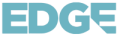A home network is the backbone of any IPTV streaming experience. With Edge IPTV providing access to a plethora of movies and TV shows in Full HD, it’s crucial to have a robust and reliable home network infrastructure to support smooth, uninterrupted streaming sessions. This blog post is dedicated to providing Edge IPTV subscribers with guidance on creating an ideal home network setup specifically tailored for IPTV streaming, ensuring you get the most out of your Edge IPTV subscription.
In this post, we’ll explore the foundation of an exceptional streaming experience by delving into the world of internet connections, comparing the pros and cons of various connection types such as DSL, cable, and fiber. We’ll discuss how each connection type can potentially impact IPTV streaming, and which option is most suitable for your specific needs and location.
1: Comparing Internet Connection Types for IPTV Streaming
Understanding your internet connection type is fundamental to optimizing your IPTV streaming experience. Let’s compare various internet connection types and how they can impact your Edge IPTV streaming:
- DSL (Digital Subscriber Line): DSL provides internet access through your existing telephone line and generally offers slower speeds compared to other options. However, its availability in rural areas and lower costs make it a suitable choice for some users.
- Impact on IPTV: DSL connections could lead to streaming issues such as buffering or lower video quality, especially when attempting to view multiple streams simultaneously.
- Cable: Cable internet uses the same coaxial cable infrastructure as cable television and typically offers faster speeds than DSL. However, it may suffer from congestion during peak hours, as you share bandwidth with your neighbors.
- Impact on IPTV: While cable connections can provide a better streaming experience than DSL, the potential for congestion during peak hours may lead to occasional buffering or lag.
- Fiber: Fiber-optic internet is the fastest and most reliable option. It’s perfect for IPTV streaming but may be limited in availability and can often be more expensive than other connection types.
- Impact on IPTV: With its high-speed and low-latency, fiber connections offer the best IPTV streaming experience, minimizing buffering and providing exceptional video quality.
2: Selecting the Best Wi-Fi Router for IPTV Streaming
Choosing the right Wi-Fi router can significantly enhance your IPTV streaming experience. Consider the following features when selecting a router:
- Dual-Band Capabilities: A dual-band router offers both 2.4 GHz and 5 GHz frequency bands, with the latter being faster and less prone to interference. Ensure your router supports 5 GHz for improved streaming performance.
- Beamforming Technology: Beamforming routers focus Wi-Fi signals directly to devices, rather than broadcasting them in all directions. This can provide a stronger, more reliable connection, ideal for streaming IPTV.
- MU-MIMO Support: Multi-user, multiple input, multiple output (MU-MIMO) technology enables your router to handle simultaneous data streams, improving its ability to serve multiple devices at once.
- Gigabit Ethernet Ports: If possible, connect your IPTV streaming device to your router using a wired Ethernet connection for the best possible performance. Gigabit Ethernet ports ensure that your router can deliver fast connections for hardwired devices.
3: Configuring Your Home Network for Optimal IPTV Streaming
Follow these best practices to optimize your home network for IPTV streaming:
- Wireless Settings: Configure your streaming device to connect to the 5 GHz frequency band, if supported, for a faster and more reliable connection.
- Modem/Router Placement: Position your modem/router in a central location, minimizing interference from walls, appliances, and other electronic devices. Direct line-of-sight between your router and streaming devices can contribute to improved signal strength and reduced latency.
- Quality of Service (QoS) Configuration: Enable QoS settings in your router to prioritize IPTV traffic, minimizing potential buffering or lag caused by other devices or activities on your network. Specific configuration steps will vary depending on your router model, so consult your router’s manual for guidance.
4: Troubleshooting Common Home Network Issues Impacting IPTV Streaming
If you’re experiencing network-related issues, try the following troubleshooting steps:
- Restart Your Router: Unplug your router, wait 30 seconds, and reconnect it. A simple reboot can often resolve many network issues.
- Check Your Internet Speed: Run an internet speed test to ensure your connection meets or exceeds Edge IPTV’s recommended speeds. If not, consider upgrading your internet plan or contacting your internet service provider (ISP) for assistance.
- Update Router Firmware: Ensure your router’s firmware is up-to-date, as outdated firmware can result in performance and connectivity issues.
- Troubleshoot Wi-Fi Interference: Test your Wi-Fi connection using a different channel to avoid interference from neighboring networks or electronic devices.
Conclusion
A well-designed and maintained home network setup is crucial to make the most of your Edge IPTV subscription. By understanding the impact of different internet connection types, selecting the best Wi-Fi router, configuring your network for optimal performance, and resolving common issues, you can ensure a smooth and enjoyable IPTV streaming experience.
This comprehensive guide empowers you with the knowledge needed to create and maintain a robust home network infrastructure tailored for IPTV streaming, resulting in minimal buffering, lag, and connection dropouts. Investing the time and effort to optimize your home network will undoubtedly pay off, providing you with countless hours of high-quality streaming entertainment via Edge IPTV store.