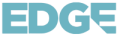Watching live sports on your FireStick can be easy and free with the right apps. The Amazon FireStick is a popular device for streaming various content, including live sports events. With its portable size and user-friendly interface, you can take it anywhere and set it up quickly, making it perfect for catching your favorite games wherever you are.
To get started, you must know how to set up your FireStick properly for sports streaming. Understanding which apps are the best and how to install them is crucial. In this article, we will guide you through the setup process, recommend the best free sports apps, and share tips on enhancing your viewing experience on FireStick.
Setting Up Your FireStick for Live Sports Streaming
Before watching live sports, you need to set up your FireStick properly. Follow these steps to get your FireStick ready:
1. Connect Your FireStick
Plug your FireStick into an HDMI port on your TV and connect the power adapter. Make sure your TV is set to the correct HDMI input.
2. Wi-Fi Connection
Go to the FireStick settings and connect to your Wi-Fi network. This will allow you to access the internet and download apps.
3. Amazon Account
Log into your Amazon account on the FireStick. If you don’t have one, create one. This account is needed to download apps and use the FireStick features.
4. Enable Apps from Unknown Sources
To install third-party apps, go to Settings > My Fire TV > Developer Options. Turn on “Apps from Unknown Sources.” This lets you install apps that are not in the Amazon App Store.
5. Install Downloader App
The Downloader app is needed to download and install third-party apps easily. Go to the search bar, type “Downloader,” and install it from the app store.
Best Free Sports Apps for FireStick in 2025
Now that your FireStick is set up, it’s time to explore the best free sports apps available in 2025:
1. Live NetTV
This app offers over 800 live TV channels, including sports channels. It’s easy to use and provides high-quality streaming of live sports events.
2. Mobdro
Mobdro is a popular app for live TV and sports streaming. It has many sports channels worldwide, including football, basketball, and more.
3. Kodi
Kodi is a versatile media player that can be customized with sports add-ons. These add-ons give users access to various live sports channels and content on demand.
4. OLA TV
OLA TV offers numerous live TV channels, including many sports channels. It’s known for its extensive channel list and reliable streams.
5. ThopTV
ThopTV provides access to thousands of live TV channels and sports events. It’s a great option for watching live sports without any subscription fees.
These apps can be installed on your FireStick to watch live sports events for free. Always use a VPN to protect your privacy when streaming with third-party apps.
How to Install and Use Sports Apps on FireStick
Installing sports apps on your FireStick is simple once you know the steps. Here’s how to get those apps up and running:
1. Open Downloader App
Launch the Downloader app you installed earlier. This app will help you download third-party sports apps.
2. Enter App URL
Type the URL of the sports app you want to download into the Downloader app. To avoid any issues, make sure you are using a reliable source.
3. Download the App
Click the “Go” button, and the app will start downloading. Wait for the download to complete.
4. Install the App
Once the download is finished, the Downloader app will prompt you to install the APK file. Click “Install” and wait for the installation to complete.
5. Open the App
After installation, you can either open the app directly or return to the home screen and find it in your app list.
6. Setup and Use
Open the app, follow any on-screen instructions for setup, and start streaming your favorite sports events live.
Tips for an Enhanced Sports Streaming Experience on FireStick
To make the most out of your sports streaming experience on FireStick, consider the following tips:
1. VPN for Privacy
Always use a VPN when streaming. It helps secure your internet connection and protects your privacy by hiding your IP address.
2. Optimize Internet Speed
Ensure you have a good internet connection. Aim for at least 10 Mbps for HD streaming and 25 Mbps for 4K streaming. If possible, use a wired connection instead of Wi-Fi for better stability.
3. Clear Cache Regularly
Apps can accumulate cache over time, slowing down performance. Make it a habit to clear the cache of your streaming apps regularly.
4. Use Updated Apps
Ensure all your apps are updated to the latest version. Updates often include performance improvements and new features.
5. Adjust Video Quality
If you experience buffering or lag, consider lowering the video quality from 4K to HD. This can help maintain a smooth streaming experience.
6. Dedicated Streaming Device
Using a dedicated FireStick solely for streaming can help improve performance. Avoid running multiple apps in the background.
Conclusion
Streaming live sports on FireStick is a fantastic way to catch all your favorite games without breaking the bank. By setting up your FireStick correctly and using top free sports apps, you can enjoy a wide range of sports events right from your living room. Following our installation guide and handy tips ensures a smooth and enjoyable viewing experience.
Are you ready to take your sports streaming to the next level? Check out Edge IPTV for a reliable and easy-to-use IPTV service. With high-quality streaming and a wide variety of sports streaming sites, Edge IPTV has everything you need. Visit Edge IPTV today and never miss a moment of the action!